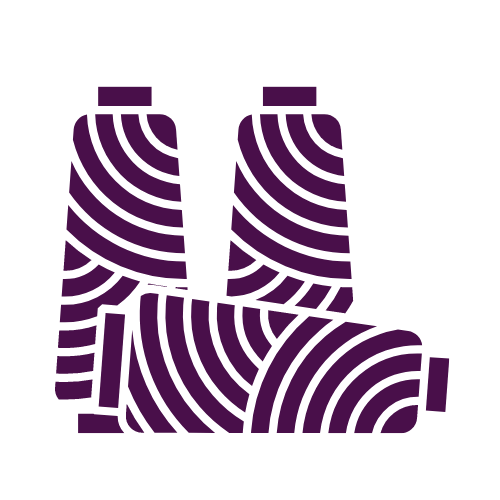WIF 'n Proof Version 2.0 adds Tool Boxes
I have been hard at work completely re-writing WIF 'n Proof from top
to bottom, and this morning I released the new version. I have
attached a PDF file describing the major changes, but in brief:
- The Threading and Treadling design screens now have 3 methods
for entering your draft.
(1) You can design directly on the screen with your fingers.
(2) You can use the newly designed Tool Box to enter standard patterns, or to copy and paste, insert and delete, flip both horizontally or vertically, or to mirror image a selection of threads.
(3) Or you can use the newly designed Number Pad to enter a single or a series of threads.
- Help on Every Screen
Every screen now has a 'Help' button. On most screens the button is in the new Navigation Bar at the bottom of the screen. Tap on the 'Help' button to open a help window with information for the current screen. The text in the window will scroll if needed. Drag with a single finger. To close the help window, tap on the window or again on the 'Help' button.
- The free WIF 'n Proof 'Cloud' Service has been expanded
You may now backup your entire database for safe keeping in your own 'Cloud' account. Restoring your database is a tap of a button. I urge every user to, please, take advantage of the free WIF 'n Proof 'Cloud' service and backup as soon as the new version has loaded. In addition, you may now export a single WIF file to your 'Cloud' account for transfer to another device.
- And as always, there is no charge for added features!
A new manual has been uploaded to the website. You may download it
at www.sandozsoftware.com/WnP/Files/WIFnProof_User_Guide.pdf
A review of the new tools and features is also available at www.sandozsoftware.com/WnP/Files/Version_2_Adds_Tool_Boxes.pdf
As before, you will see the update loading when you start WIF 'n Proof with Internet access. On some Android devices, if WIF 'n Proof is still open in the browser, you may have to force an upload by tapping on the address bar and selecting 'Go'. Any questions, comments, or problems, email me at [email protected].
Helen