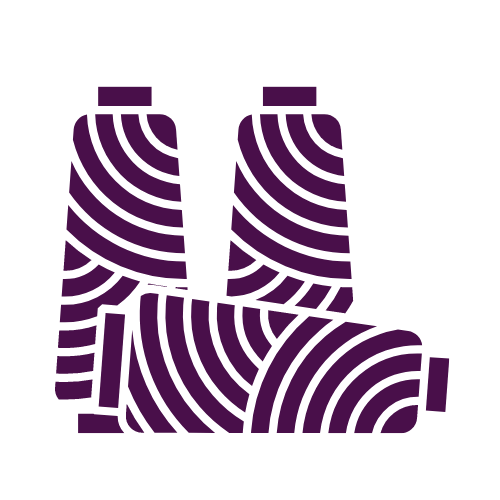Today I am releasing WIF ‘n Proof Version 1.3. As always, you will see the update loading when you start WIF 'n Proof with Internet access. On some Android devices, if WIF 'n Proof is still open in the browser, you may have to force an upload by tapping on the address bar and selecting 'Go'.
Kindle Fire version
I have added a new version that supports the Kindle Fire, the Nook Color, the Samsung Galaxy 7, and the Blackberry Playbook as well as any other 7 inch tablet that supports HTML5 and JavaScript web apps. The Nook Tablet, unfortunately, does not support databases, so until there is a software update on the Tablet that improves HTML5 support, WIF ‘n Proof will not be available for the Tablet. The Nook Color still does not support 'Copy and Paste', so importing WIF files is not yet possible. However the design section is still useful and WIF files created on the Nook Color can be exported to your computer. With the use of an Android boot card (N2Acards.com), WIF 'n Proof is fully functional on the Nook Color running in the Android boot partition. N2A cards is working on a Android boot card for the Tablet.
Edit any WIF file
You may now edit any WIF file. Change the colors, change the threading or treadling, change the tie up, and view the new fabric. Then save the draft with a new name. Both the original and the new version will be listed in your database. Any WIF file that you have edited can then be exported. Collaborate with a friend - email the changes back and forth.
View the Entire Draft
Select a WIF file and tap on 'View Draft'. WIF 'n Proof will display the entire draft - threading, tie up, treadling and drawdown. If your device supports "pinch to zoom", you can enlarge the view to examine any portion of the draft. Double tap to enlarge, and then use normal gestures to enlarge further. Single finger scroll to move through the draft. Double tap again to return to the original view. Note - some devices will not support this feature.
View the Fabric
I have slightly changed the View Fabric screen. 'Zoom In' and 'Zoom Out' are now standard buttons, and they are disabled or enabled to indicate the zoom level. The draft name is displayed at the bottom left.
'Select a WIF' screen has two new buttons
'Edit a WIF' and 'View Draft' as described above. In addition, the chosen file remains selected when you return to the 'Select a WIF' screen. The exception is when you choose 'View the Threading' or 'View the Treadling'.
Color Choice and Assignment in the Designing section
I have made a number of changes in the designing section, particularly in color choice and assignment. I have included both the warp and the weft color choices on one screen. When you select a color from the color picker, a color chip will be visible below the picker. To apply a color to the warp or the weft, simply tap on any empty space in the warp or weft color bar. To replace a color, tap directly on the color chip in the color bar that you wish to replace.
I have also simplified the methodology when assigning colors in the threading or treadling screens to make it easier to build a complex color scheme. You may still, as before, assign a color per end or pick as you enter the individual end or pick. Choose the color and then the shaft or treadle. Now you can also enter the colors after first entering the threading or treadling. Return to the first end or pick and tap on the color to assign to the first end or pick. The pointer will automatically move to the next end or pick, so it is easy to quickly enter a color sequence. You can only use this method to enter colors to ends or picks that have already been assigned to a shaft or treadle. In addition,the 'All' button is now a tricolor button that allows you to 'Clear' the color bar, 'Repeat' the entered sequence all across the warp or weft, or 'Repeat' the entered sequence just once.
Continue Last Session
now allows you to choose between 'Continuing a Design' session or 'Viewing a WIF' file for assistance at the loom. Design choices, including choices made when 'Editing' a WIF file, are saved at every step so that you can continue your design at any point. The only difference between 'Continuing' a draft and 'Entering' a new draft is that all buttons are enabled when you continue a design so you are no longer led through the process step by step.
The Magnifier
may now be turned both on and off by tapping on the magnifier button.
If you are close to Fond du Lac, WI, Sara von Trescow at the Woolgatherers will be able to demonstrate the features and help you choose the appropriate version.
The manual has been updated as well and may be downloaded here. If you have any questions or encounter any problems, please let me know at [email protected].
Helen